MyAnimeList-CSS
Azur Blur CSS theme for MyAnimeList
MyAnimeList Forum: https://myanimelist.net/forum/?topicid=1868018
● Design and Code by MurakumoJP.
► Preview
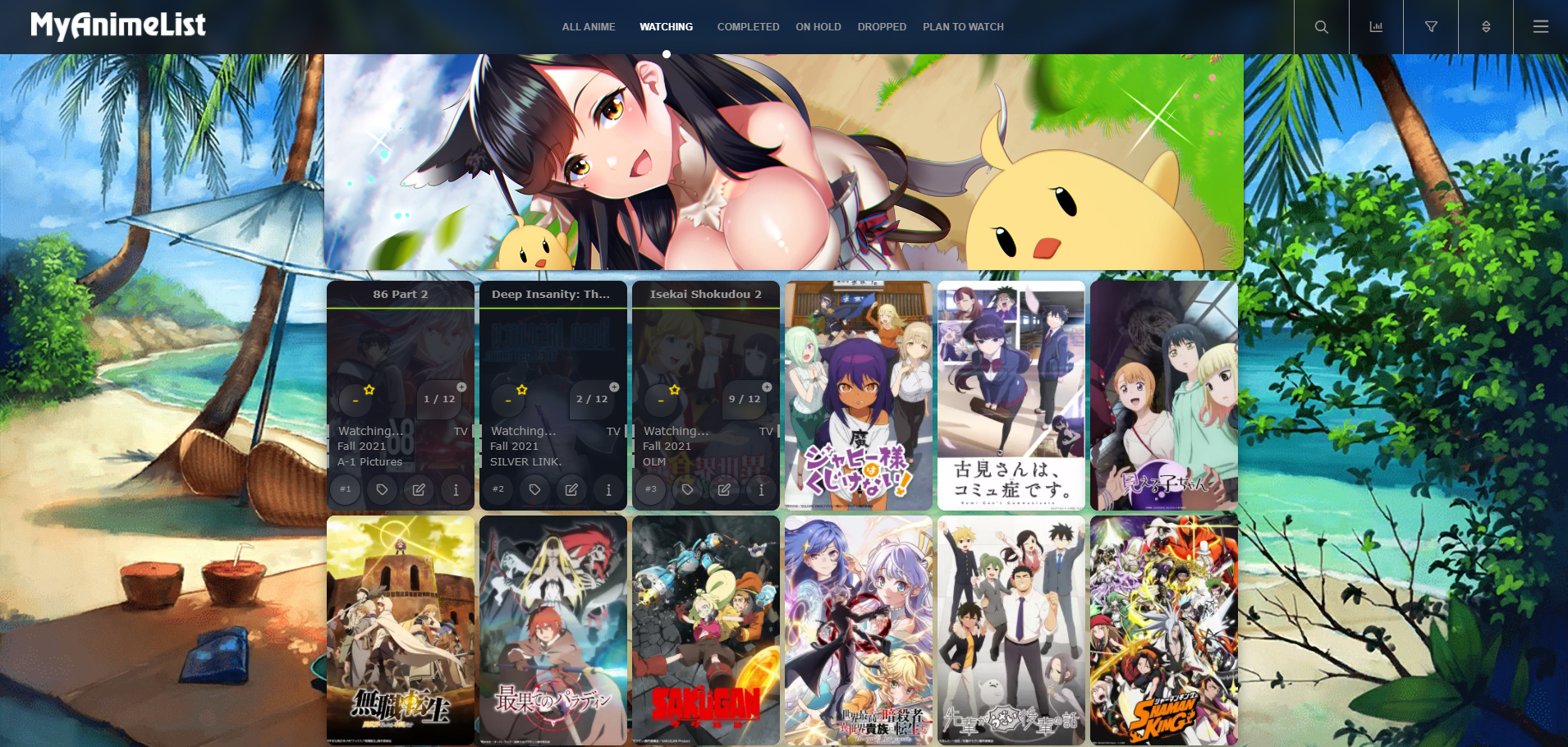
► Features
- Supports Anime/Manga
- Uses MAL Modern Theme
► Installation and Settings
● To configure it, open the next page and check the boxes as shown in the screenshot below.
https://myanimelist.net/editprofile.php?go=listpreferences
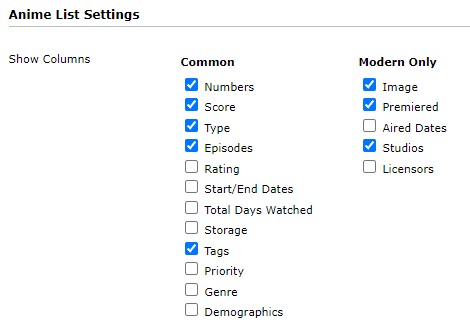
● After setting up, go to the style settings page.
https://myanimelist.net/ownlist/style
● After setting up the list, go to the List style Design page and move the slider from Classic to Modern.
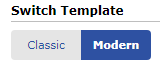
● Go to your list style editing page, and turn off these options.
https://myanimelist.net/ownlist/style/theme/1
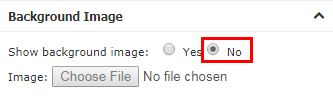
● You can upload a cover image of any height and width.
● On the same page, open the add custom CSS field and paste the code that is listed below.
► Layout Code
@\import "https://malscraper.azurewebsites.net/covers/auto/presets/dataimagelinkafter";
@\import "https://murakumo-jp.github.io/MyAnimeList-CSS/AzurBlur/Style.min.css";
► Hentai
● To censor the Hentai anime in the list add this to the beginning or end of the code if you use import
@\import "https://murakumo-jp.github.io/MyAnimeList-CSS/Resources/Censorship/R18Cover.min.css";
► User Settings
● To change the background, insert this at the beginning of the code and replace the background link with your own.
:root {--body-bg: url("https://i.imgur.com/YHB21DC.jpg");}
● You can also change the character in the menu and sort.
:root{
/* Menu */
--char-img: url("https://i.imgur.com/yhtoTSX.png");
/* Sort Menu */
--Sort-img: url("https://i.imgur.com/pBs9ms9.png");
}
● Well, or completely remove it.
:root{
--char-display: none;
--Sort-display: none;
}
● Now you can change the color of the avatar outline in the user menu.
:root{
--u-avatar-color-1: #bcd611;
--u-avatar-color-2: #3f8717;
--u-avatar-color-3: #62c40b;
--u-avatar-color-4: #3f8717;
}